Stop Saving Your Passwords on Notes and Memo Apps!
Nothing drives me crazy more than seeing people’s passwords unsecured and publicly displayed on their devices. People just don’t realize that their privacy, confidentiality and money are at risk.
Passwords should never be stored on notes and memo apps but rather on specialized secure softwares.
I’ve seen so many crazy homemade recipes for storing and hiding passwords, these old school methods used to work in the early computer days but don’t do the trick anymore.
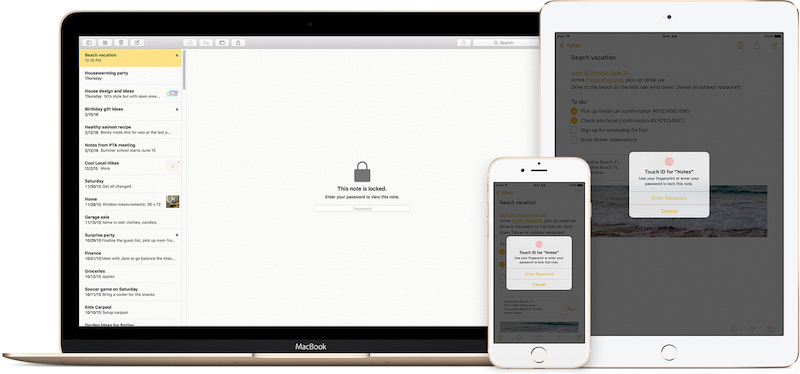
Till date, many people still store their pin numbers on their address book under a specific John Doe name, others organize them on an excel sheet, some write their passwords on an internal page of a book, but the vast majority simply keep all their passwords unprotected in the native Memo / Notes app on their mobile devices.
I know that people prefer free apps, but if there is something worth your money, that would be your security.
1- CREATE A STRONG PASSWORD:
Before even starting with a software, you need to make sure that the passwords you create are strong and hard to guess.
Here’s a list of things to keep in mind when creating a password:
- Stop using 123456” or “password” as your password.
- Don’t use your name, names of your family members or birthdays
- Passwords should be at least 8-10 digits long using lowercase, uppercase and numbers together. example: Tyi8r32wQ$#@s
- Don’t use the same password across your different accounts
- Use random passwords generated by your password managers
- Use 2 step password protection when available
- Update and change your password regularly
2- USE A PASSWORD MANAGER SOLUTION
Here are 3 of the Best Password Manager Apps:
1Password
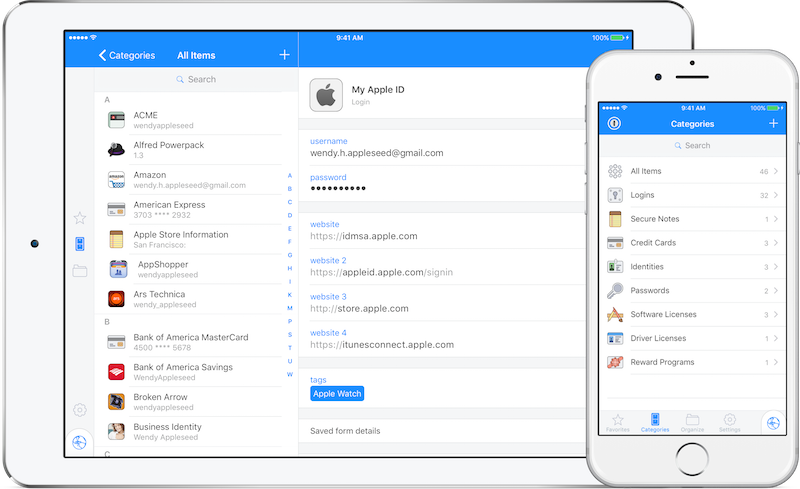
Personally, I think that 1Password is the best solution out there. I have been using it for a while now after trying so many other apps, it works across all platforms, synchronizes via cloud or wifi. You have the ability to create family, team or business plans and share specific lists and passwords with users.
LastPass
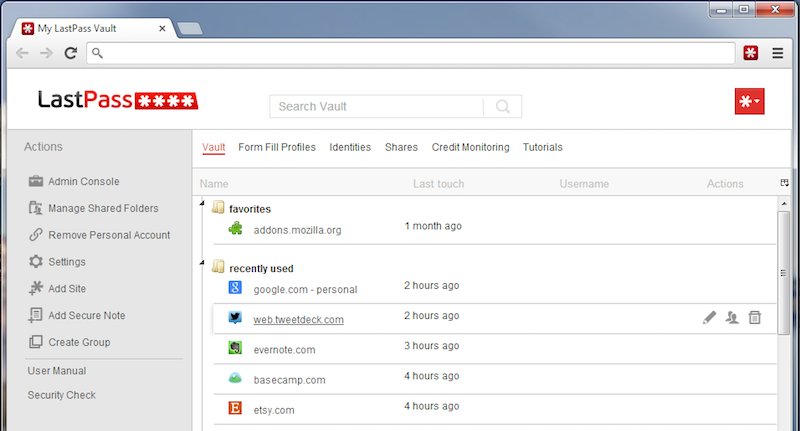
Lastpass was one of the pioneer password manager solutions, it was a popular online solution via a web browser extension. It now supports all desktop and mobile platforms as well as has plugins extensions to most available browsers.
Dashlane:
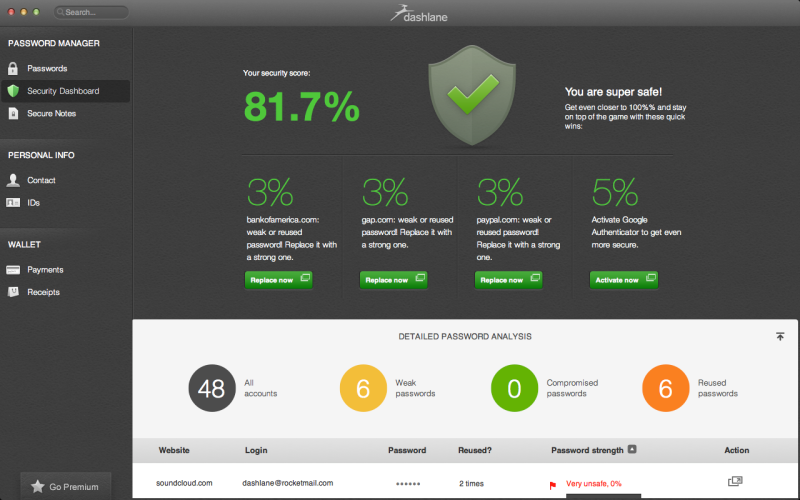
Dashlane has the coolest UX and is the easiest to use. You have the ability to share passwords with emergency contacts, you can automatically change a password on all your sites, It has an effective security breach alert that notifies you if any of your accounts may be compromised.
3- CHOOSE THE PAYMENT MODEL THAT FITS YOUR NEEDS:
All of the above solutions have a free trial period with limited functionalities. Premium can be unlocked to access advanced features for a monthly subscription fee varying between $3-$5 or a fixed yearly fee of around $40
One thing to keep in mind:
Even if you have the best solution to remember all your passwords. There is one password you will need to memorize by heart and never forget, it is that one single password that rules them all. The password to unlock the app itself.
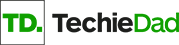

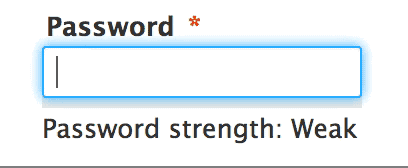







1 Comment
Nov th, 2016 5:17 PM Reply
[…] Continue reading [here]. […]